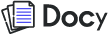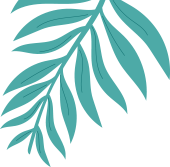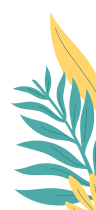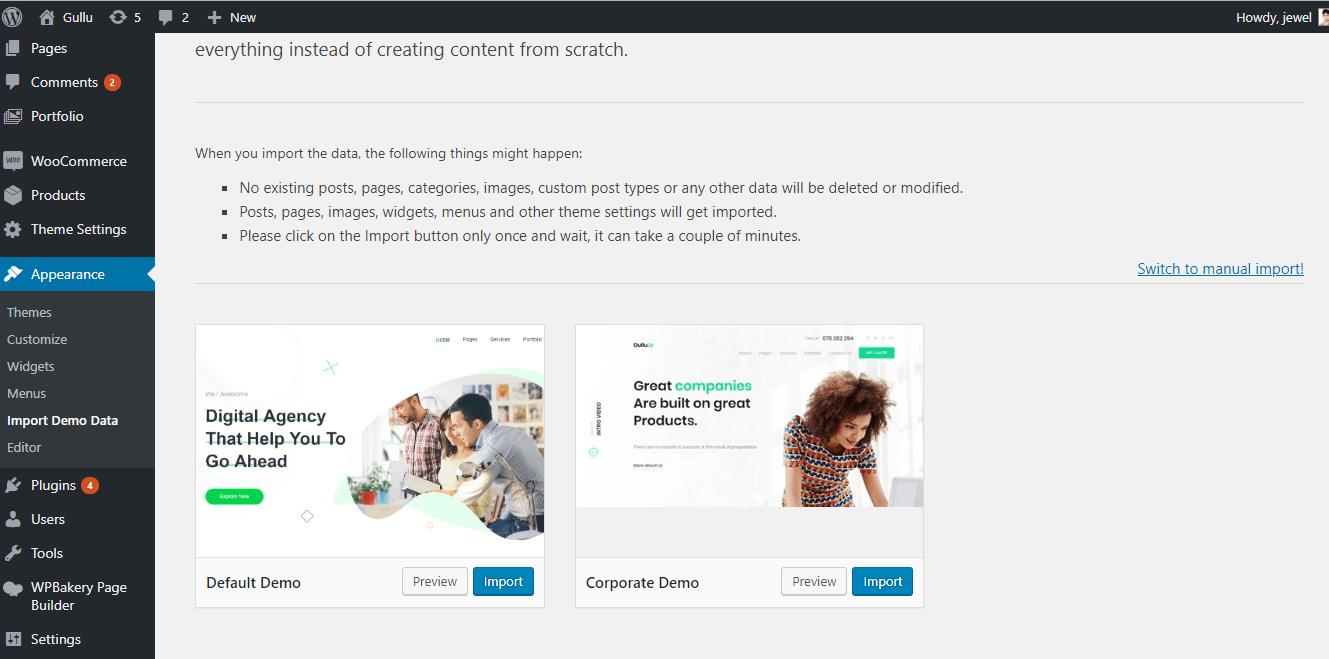Getting Started
Before building your site, better take a look at this section.
文章
Theme Installation
Extract the zipped package downloaded from ThemeForest to your desktop, in the extracted package you will find the charles.zip file which is the WordPress theme.
You can install the theme in two ways:
FTP: Extract charles.zip file and upload the extracted folder to /wp-content/themes/ folder on your server.
WordPress: Navigate to Appearance -> Add New Themes -> Upload page. Select charles.zip file. Press the Install Now button to upload and install the theme.
After uploading the theme, you have to activate it. Navigate to Appearance -> Themes page to activate the theme.
Demo Import
If you want your site to look like exactly the ‘Charles’ demos then you have to import the demo content successfully.
We integrated the One Click Demo installation feature to ‘Charles’ WordPress theme. You can import all demo content just by a click only.
OneClick Demo Installation Process
- Install the theme and active it. Then install all required plugins. Make sure all the required plugins are activated.
- After activating all the required plugins navigate to Appearance > ‘One Click Demo Import’ menu from the WordPress dashboard.
Note: If the option data do not import then you have to import it manually. Navigate to ‘Theme Settings > Backup’. Then copy-paste the backup string here and click on the Import a Backup button. You will find the backup string in the options.txt file.
The recommended method to import the demo content.
If you failed to import the demo content by one click then you have to follow the below steps to import the demo content manually. You will get all demo content data with the theme package. You will find the demos in ‘charles>inc/demo{disired-demo-number} this path.
- Navigate to Tools > Import then install the WordPress plugin and click on the ‘Run Importer’. Upload here the ‘theme_content.xml’ file.
- Install the ‘Widget Importer & Exporter‘ plugin to import the demo widgets. Then navigate to Tools > Widget Importer & Exporter and upload here the ‘widget_data.wie’ file.
- Now you have to import the Dental Options as like the demo. Navigate to ‘Theme Settings > Backup’. Then copy-paste the backup string here and click on the Import a Backup button. You will find the backup string in the options.txt file.
Required Plugins
After installing the theme you most have to install the ‘Charles Core’, ‘Elementor’ and ‘Piklist’ plugins to import the demo content as well and work the theme correctly.
You will find all required and recommended plugins at Appearance > Install Plugins.
System Requirements
To use Charles you need to have a WordPress 4.0 (or higher version) site with PHP 5.4 or more running on your hosting server. If you’ve already installed WordPress on your server and your site is up, that’s great. For help regarding WordPress installation, please see this WordPress Codex link.
Some more resources from WordPress Codex: